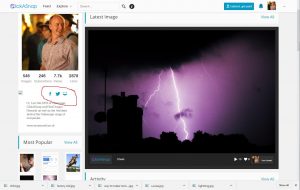
Whilst browsing around Clickasnap, some of you may have noticed that some profiles have icons to other social media and web sites within their profiles. How do you do this?
Step 1)
Navigate to your avatar at the top right of the screen, click it and select ‘Account settings’ from the scroll bar
[showad block=2]
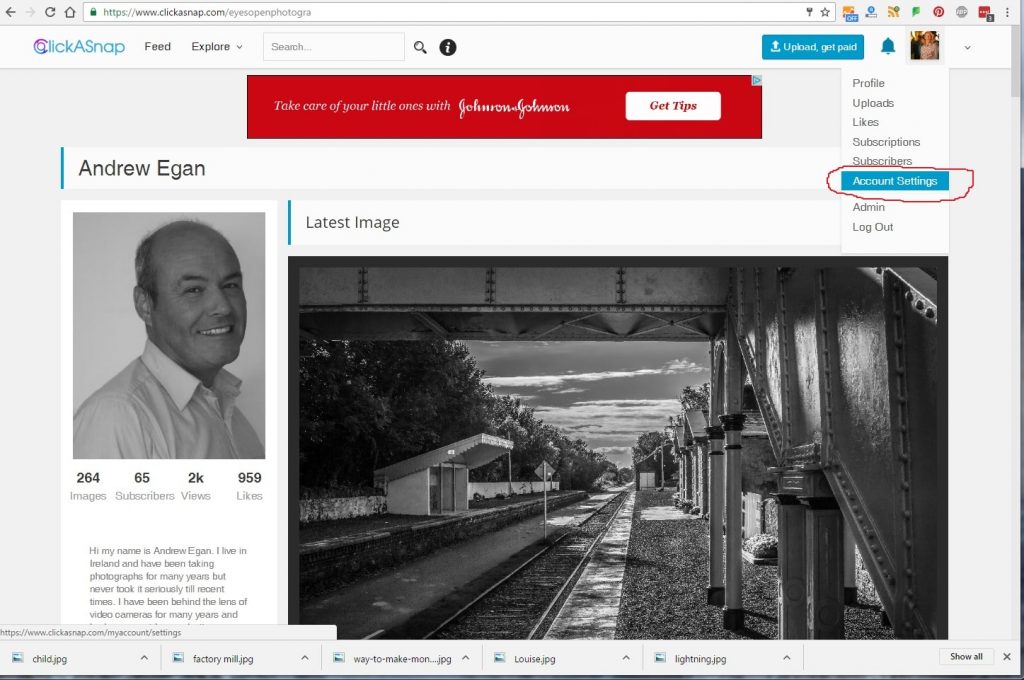
Click on this and navigate to the ‘Social’ tab:
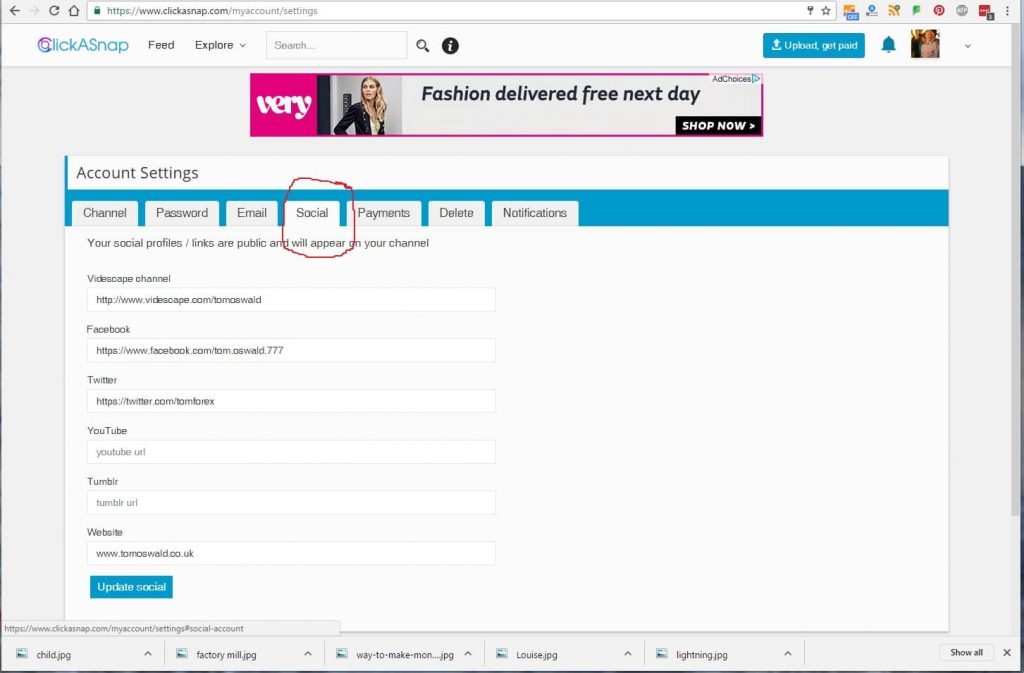
Once this is done, fill in the slots with your URL’s and select ‘Update Social’. This will now add your social and website links to your profile.